Here's how to use the "Route Search" feature. Tap the item you want to check.
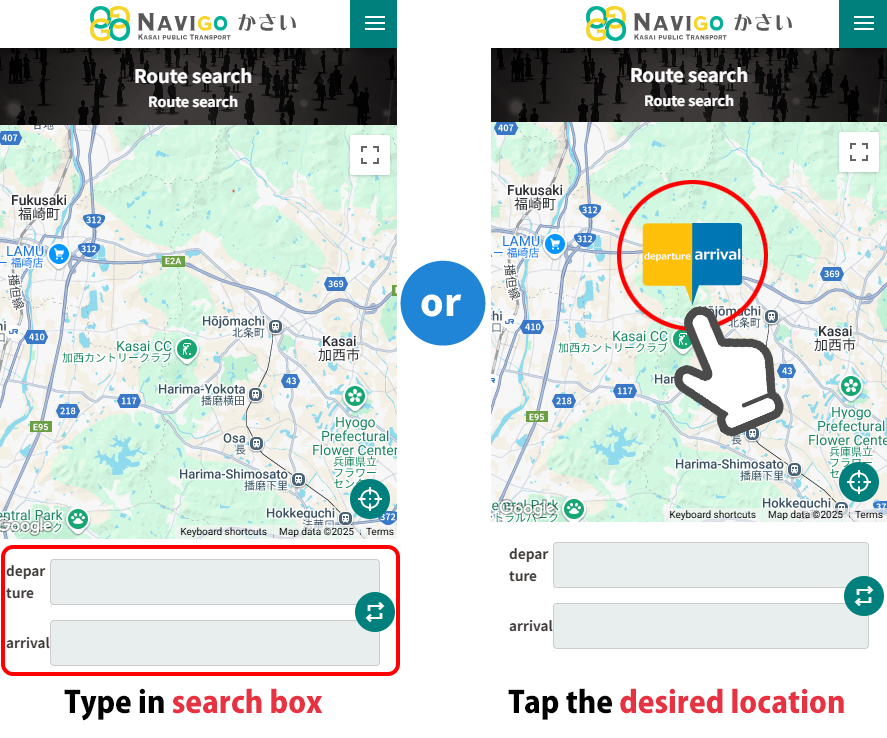
Tap the search box for departure and arrival points and enter the facility name or location name.
You can set your departure and arrival points by selecting from the options displayed and confirming.
Alternatively, you can set it by tapping the desired location on the map.
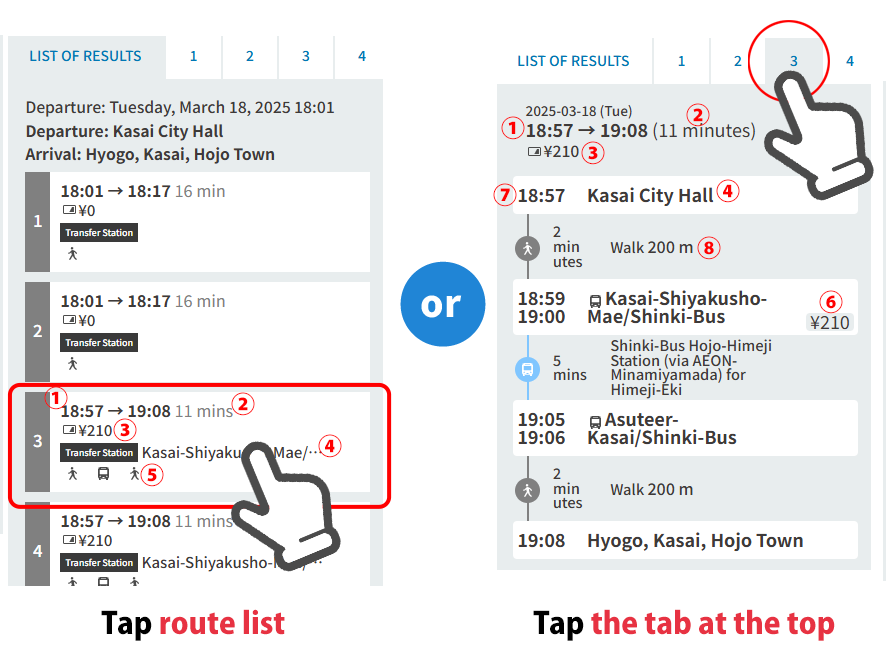
The search results will show up to five route options in order of earliest departure time.
Search result list and details (① to ⑧ in the diagram above)
①Departure and arrival times
②Travel time
③total amount
④Departure/arrival, transfer stations, etc.
⑤Transportation used from departure to arrival (including walking)
⑥Transportation fares and charges
⑦Departure/Arrival Transfer Times
⑧How to travel between locations, and in the case of public transport, destination directions are also displayed
You can check route details and maps from departure to arrival.
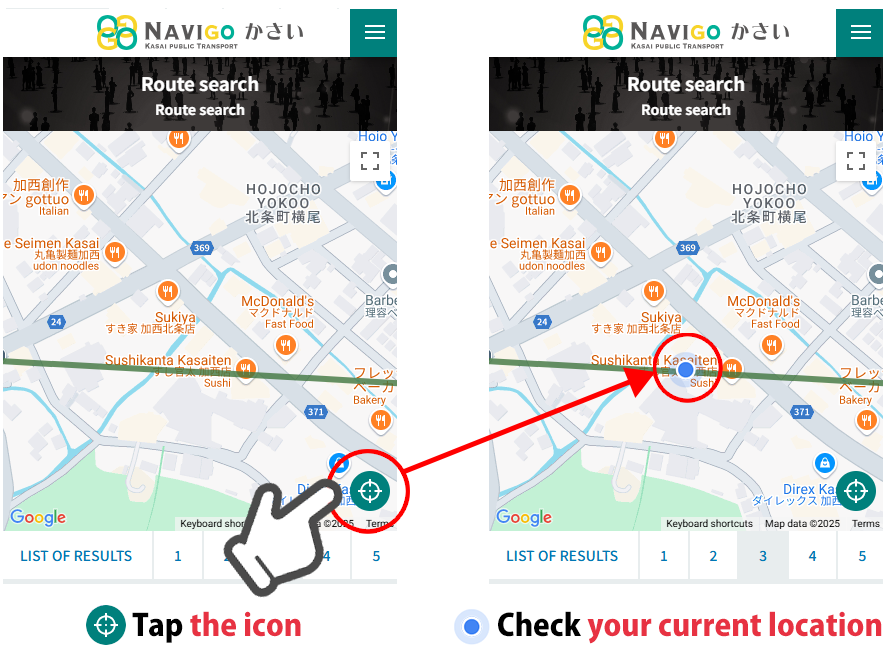
If you turn on your device's location information (GPS), you will be able to check your current location on the map with a blue circle icon.
If you want to see the latest information, please refresh (reload) the page.
*If you want to search again while keeping your search criteria intact, click the "Return to search" button to return to the route search page and search again.
Pressing the "Back" button on your browser will delete the search criteria.
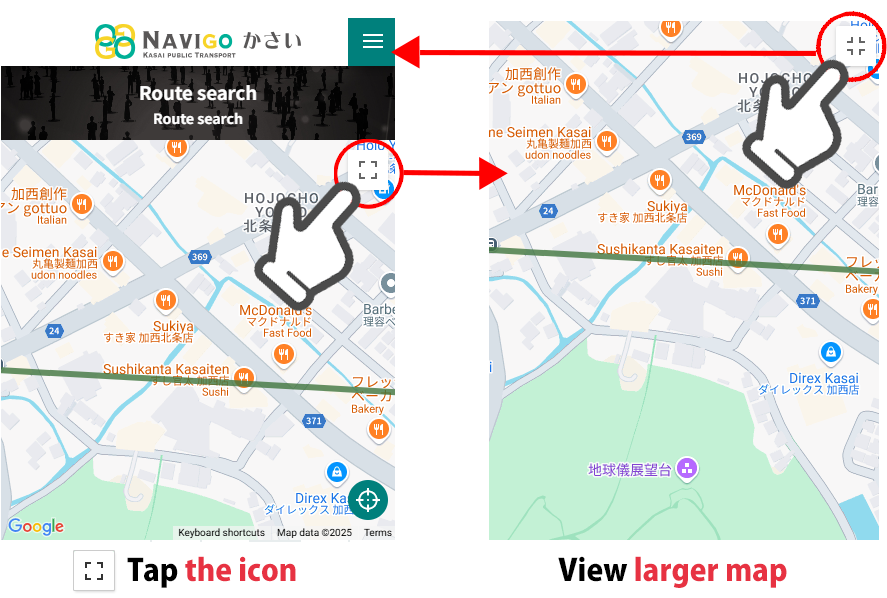
You can expand the map display area to fill the entire screen by tapping the full screen icon in the upper right corner of the map.
You can use this when you want to see detailed directions or when you want to focus on checking only the map.
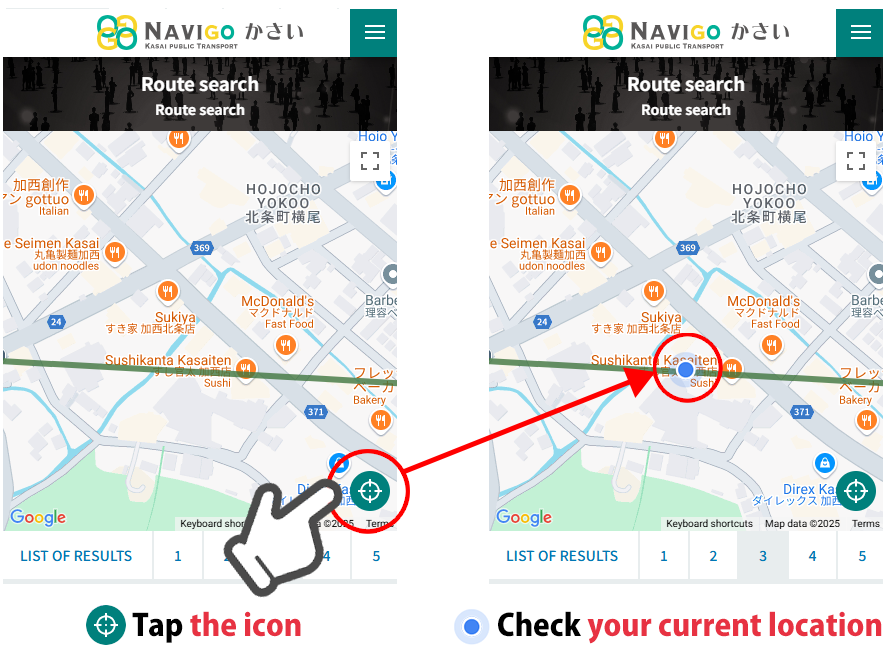
By turning on the GPS (location information) function of your device, you can use various functions more conveniently.
For instructions on how to set up your device's GPS (location information) function, please check the device's official website.
"NAVIGO Kasai Route Search Function" is a website for smartphones. It can also be viewed and used on a PC or tablet, but we recommend using a smartphone browser.
Please enable Cookies and JavaScript when using this site.
Supported Operating Systems
- iOS 11 or later
・Android OS 5.0 or later
Recommended browsers
- Latest version of Safari
・The latest version of Chrome